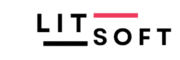Define & Assignment
SAP Best Practices for SAP MM: Overview of Organizational Structure
Definition
In SAP Material Management (MM), the organizational structure defines how various elements of a business are arranged and interact with each other. It includes the structures and settings that help manage materials, procurement processes, and inventory management efficiently.
Purpose
The purpose of defining and assigning the organizational structure in SAP MM is to ensure that the system aligns with the business processes and requirements. It allows for effective management of procurement, inventory, and logistics operations. By setting up a clear organizational structure, businesses can achieve streamlined operations, accurate reporting, and efficient material management.
Process Flow
- Define Organizational Elements:
- Company Code: Represents an independent accounting entity.
- Plant: A facility where materials are produced or stored.
- Storage Location: A physical location within a plant where materials are stored.
- Purchasing Organization: Responsible for procurement and negotiation with vendors.
- Purchasing Group: A group of buyers responsible for purchasing activities.
- Assignment:
- Company Code to Plant: Assign plants to company codes.
- Plant to Storage Location: Assign storage locations to plants.
- Purchasing Organization to Company Code: Assign purchasing organizations to company codes.
- Purchasing Group to Purchasing Organization: Assign purchasing groups to purchasing organizations.
- Integration:
- Integration with FI (Financial Accounting): Ensure accurate accounting by integrating company codes with purchasing organizations and plants.
- Integration with SD (Sales and Distribution): Sync sales processes with material management through integration with plants and storage locations.
Tables
- T001: Company Codes
- T001W: Plants
- T001L: Storage Locations
- T024: Purchasing Organizations
- T024E: Purchasing Groups
Configuration
Definition:
-
- Configuration Steps:
Financial Accounting:
- Enterprise Structure -> Definition -> Financial Accounting ->
- Define company – Copy and change the details from 1710 to XXXX company
- Define Credit Control Area – Use standard — 1000 (OR) copy 1000 and enter your code XXXX and rename it.
- Edit, Copy, Delete, Check Company Code — double click on > Copy, delete, check company code > copy from 1710 > change the company(XXXX) name description
Controlling
- Maintain Controlling Area — Double on > Maintain Controlling Area > Use Standard A000
Logistics – General:
- Enterprise Structure ->
- Step 1: Define Plant > Select 1710 and copy then change the plant code from 1710 to XXXX , change the description
- Go to OPPQ and click on copy enter from plant 1710 and to plant XXXX
- Step 1: Define Plant > Select 1710 and copy then change the plant code from 1710 to XXXX , change the description
- Benefit: All the unnecessary data would not be copied from 1710 then with OPPQ , you will be having plant parameters
(OR)
- Step 2: Definition -> Logistics – General -> Copy, delete, check plant > double click on Copy, delete, check plant > Copy from 1710
- All the plant parameters will be copied.
- Define, copy, delete, check division > Go to new entries and create the division
Sales and Distribution:
- Enterprise Structure -> Definition -> Sales and Distribution
- Define, copy, delete, check sales organization -> Double click on Copy, delete, check sales organization > click on copy > enter from sales Org 1710 and to Sales Org XXXX
- Double click on Define Sales Organization > change the description of the S.Org
- Define, copy, delete, check distribution channel > Double click on Define distribution channel and new entries
- Maintain Sales Office > Go to new entries
- Maintain Sales Group
- Define, copy, delete, check sales organization -> Double click on Copy, delete, check sales organization > click on copy > enter from sales Org 1710 and to Sales Org XXXX
Materials Management
- Maintain storage location > enter plant > Go to new entries and enter storage loacation
- Maintain purchasing organization > Copy from 1710 and rename it.
- Logistics Execution:
- Define Shipping Point > Select 1710 and copy , rename with your code XXXX
- Copy, delete, check Shipping Point > double click on Copy, delete, check Shipping Point > Copy from 1710 to Your Shipping point XXXX
- Maintain Loading Point > Enter the shipping point > New entries and create loading points
- Maintain Transportation Planning Point > Go to new entries and enter T. Pln Point XXXX and Company code XXXX
Assignment:
- Financial Accounting ->
- Assign company code to company
- Assign company code to credit control area > ensure 1000 will be assigned
- Controlling
- Assign company code to controlling area
- Logistics – General ->
- Assign plant to company code > New entries and enter the data
Sales and Distribution:
- Sales and Distribution ->
- Assign sales organization to company code – Assign S.Org and Company Code
- Assign distribution channel to sales organization > New entries assign S.Org and D.Ch
- Assign division to sales organization > New entries assign S.Org and Div
- Set up sales area > Go to new entries and enter the data
- Assign sales office to sales area > Go to new entries and enter the data
- Assign sales group to sales office > Go to new entries and enter the data
- Distribution Channel – Plant > Go to new entries and enter the data
Materials Management:
- Assign purchasing organization to company code > Go to Position P.Org and enter your company code XXXX
- Assign purchasing organization to company code > Go to new entries and enter the data
- Assign standard purchasing organization to plant > Go to Position enter Plant and Assign P.Org
Logistics Execution:
- Assign shipping point to plant > Crl F and enter your plant , Click on the plant , Double click on the plant and assign the Shipping point
- Note: Delete the entries of your plant from T Codes: OVL2 and OVL3
- OVL3 >> Go to Selection >> Content > Select Plant > enter the plant > delete the entries of your plant
- OVL2 >> Go to Selection >> Content > Select Plant > enter the plant > delete the entries of your plant
Integration
- Integration with FI:
- Ensure that the organizational structure is correctly reflected in the financial accounting settings to enable accurate financial reporting and transactions.
- Integration with SD:
- Ensure that the material management settings are properly aligned with sales processes to facilitate seamless order fulfillment and inventory management.
Testing
-
- Create and Test Organizational Elements:
- Create test data for company codes, plants, storage locations, purchasing organizations, and purchasing groups.
- Verify that all elements are correctly configured and assigned by running test transactions and ensuring data flows correctly across modules.
- Validation:
- Check integration points between MM and FI/SD by performing end-to-end processes and verifying that data is correctly updated and reported.
- User Acceptance Testing (UAT):
- Conduct UAT to ensure that end-users can navigate the organizational structure and perform their tasks effectively.
- Create and Test Organizational Elements: